How to place an order
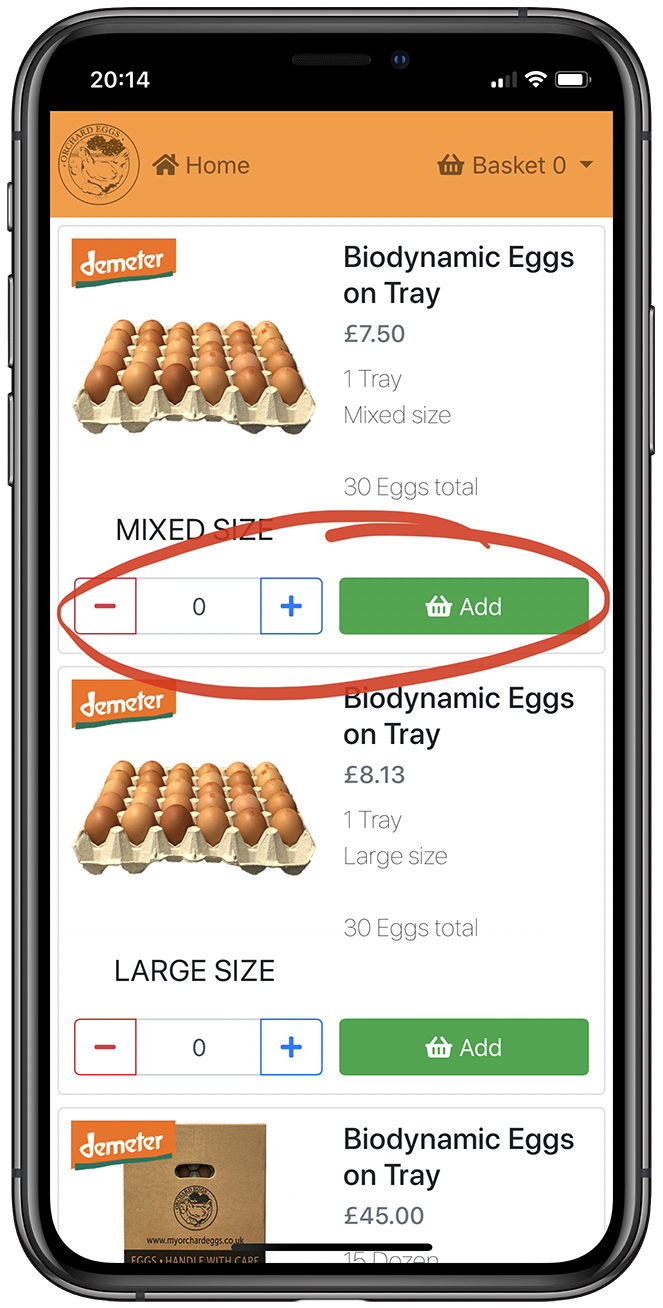
Step 1
Scroll trough the page until you find the right item you want. Then use the plus/minus button or tap on the number to change the value of the number. After that, it is important to tap on the Add button to add it to your basket before going to the next item.
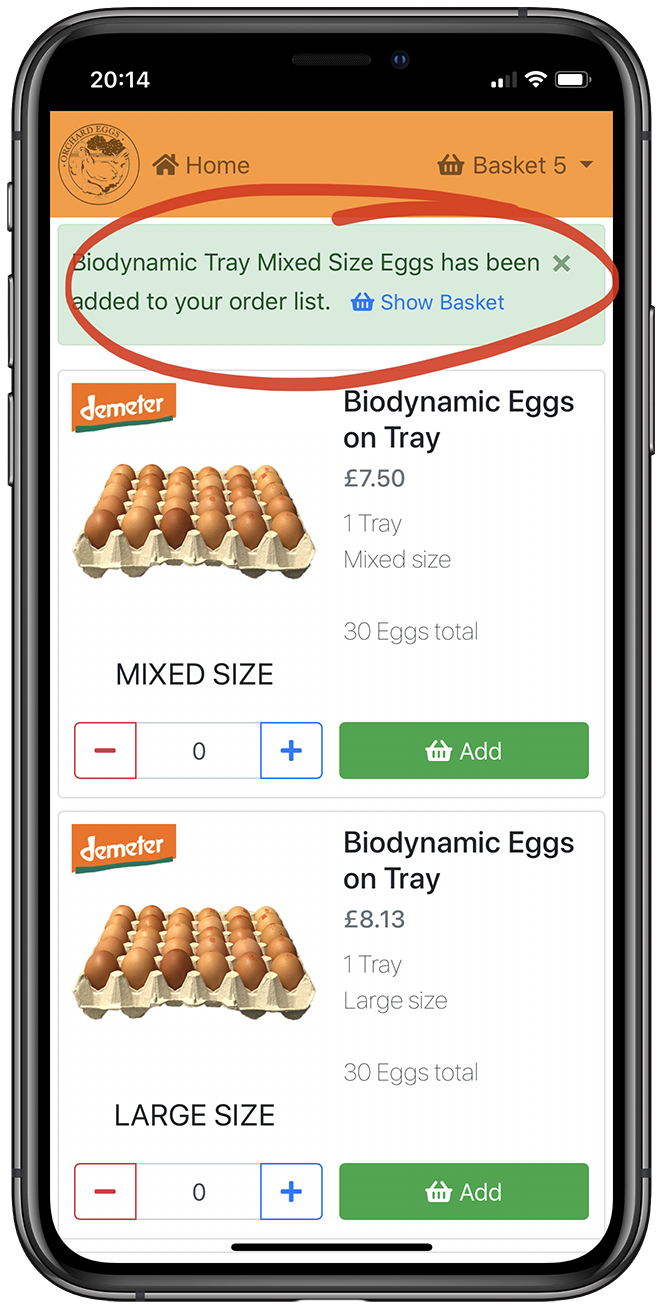
Step 2
Once an item is added to your basket, a messages will appear in the information box. You can now add more items to your basket.
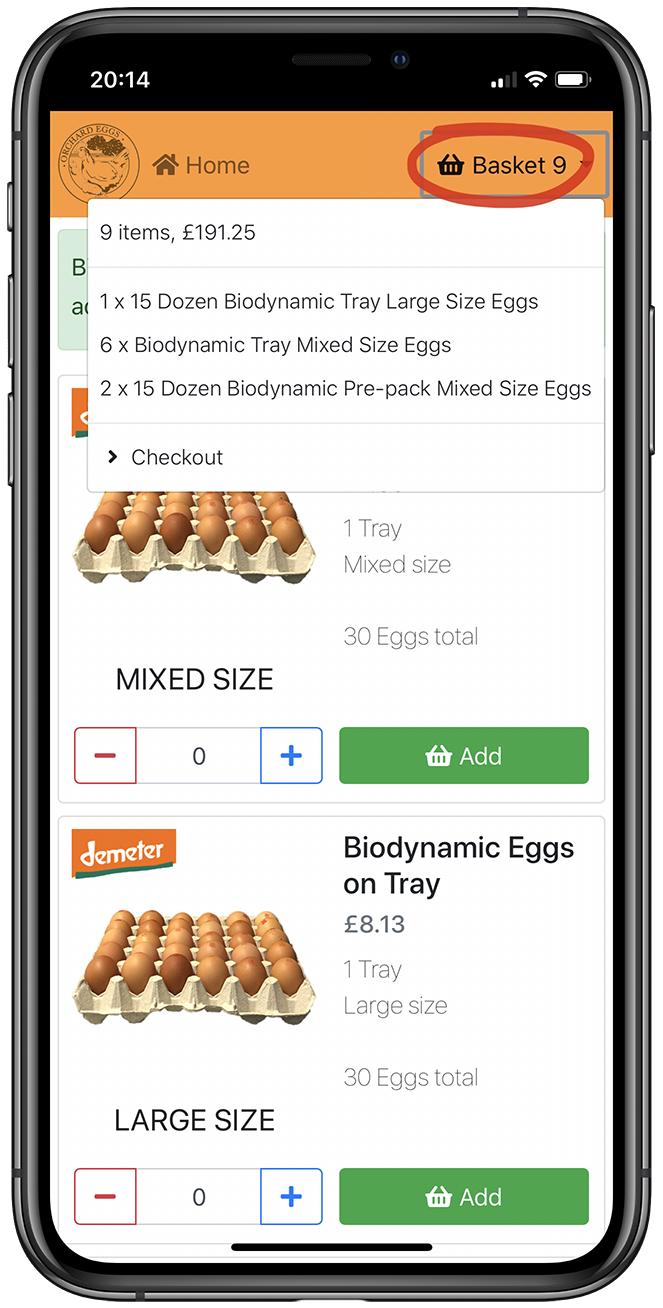
Step 3
After you're done adding items, you can tap the Show Basket button in the information box or at the bottom of the page to take you to your basket. You can also tap on the Basket visible at the right top of your screen, where you can see all the added items. tapping on an item will show you the basket.
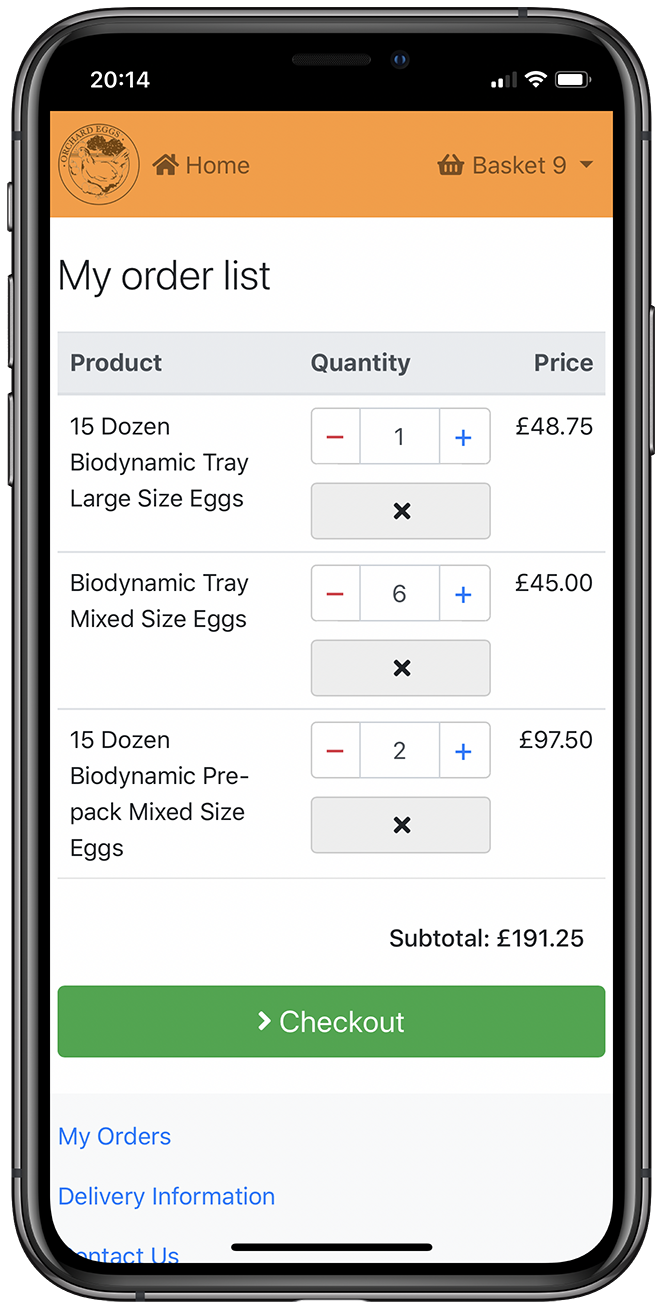
Step 4
Please review the items and if necessary, change the amount of items by tapping the Plus/Minus button or remove them completely from your order list by tapping the X button. After that, you can go to the Checkout.

Step 5
In the checkout, we ask you to give some information about your order. Please read the information boxes carefully. Fill in all the needed information before continuing.
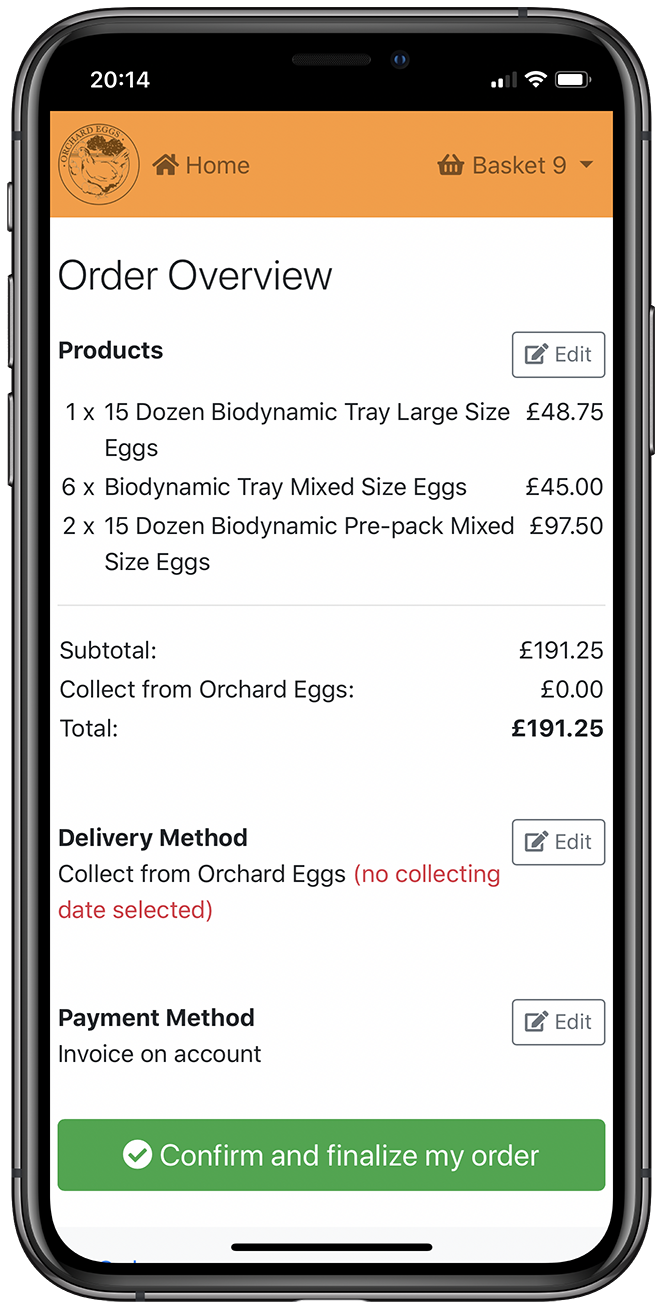
Step 6
In the order overview, you can have one last check to make sure everything about your order is right. All okay? Tap on Confirm and finalize my order.
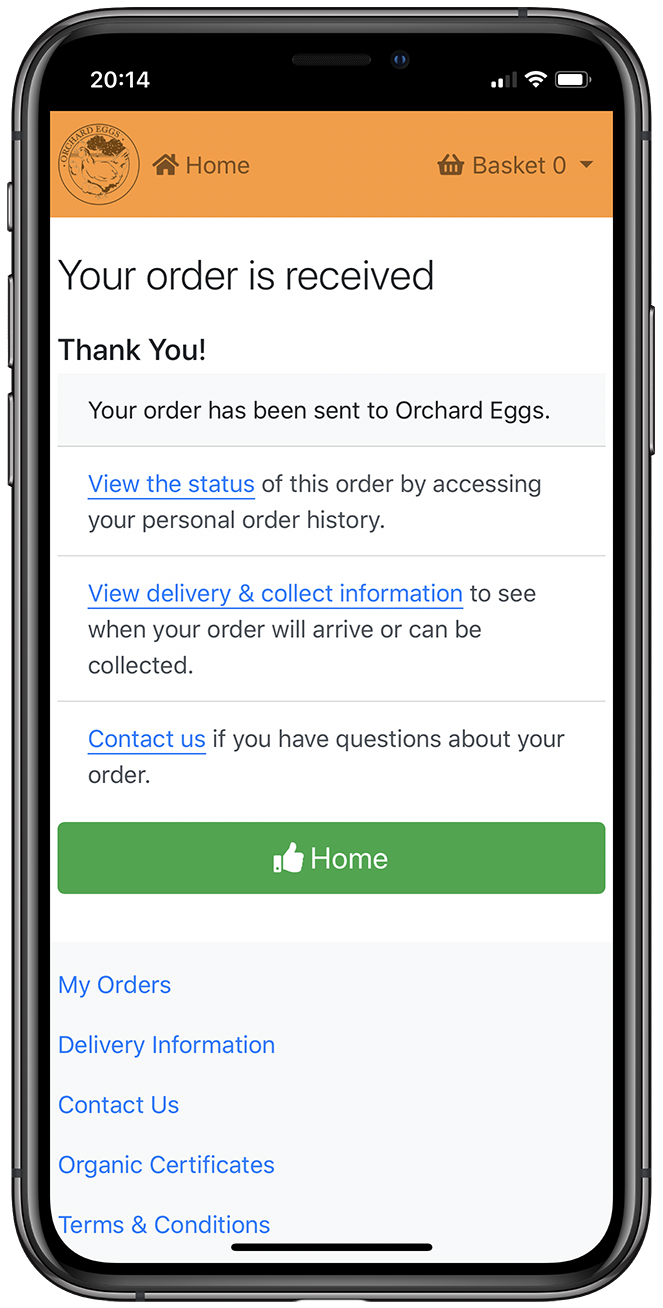
Step 7
You've placed an order and are all done now! Your order is received
If you have any questions, don't hesitate to Contact Us.